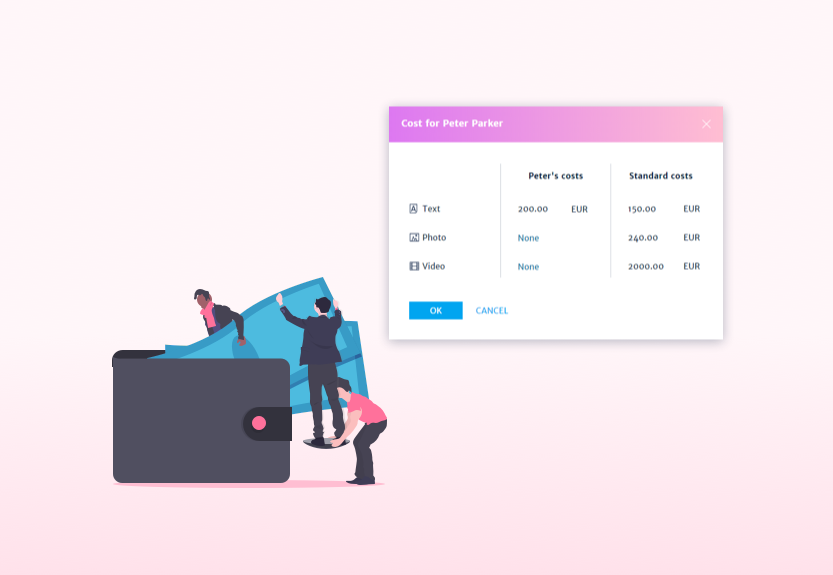Improved newsroom assignments with Desk-Net and Slack
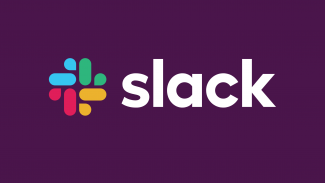
With the new update to our integration, Desk-Net will send assignments as notifications to Slack users.
Receive editorial assignments and updates in Slack
A Desk-Net and Slack admin sets up the integration. It is a simple process and takes only a few seconds to connect both tools.
Once the editorial calendar and the messaging app are connected, users can activate the Desk-Net app in Slack. Your assignments and updates will show up in the Desk-Net app.
The messages the Desk-Net app receives will contain all information that has been entered by the editor: Story status, Slug, description, attachments, event data, etc.
You can also see other users working on the story, who sent the assignment, and their Slack handle.
Links take the user straight to the assignment in Desk-Net, or to the CMS tool if a CMS is linked.
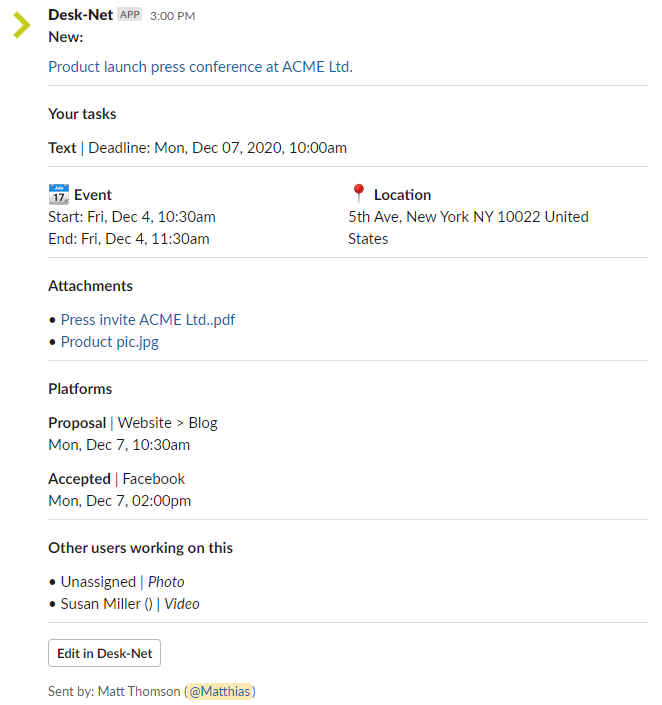
If any changes are made to your assignment, Desk-Net will send a message to you via Slack with the changes highlighted.
Send stories to Slack for discussion
You may want to discuss a story in Slack with a specific team in your newsroom.
Users can send a story straight from any content calendar list in Desk-Net to a Slack group with the integration.
Simply fill in the "Send to Slack" entry form, select the group to send it to, and the data is sent to Slack.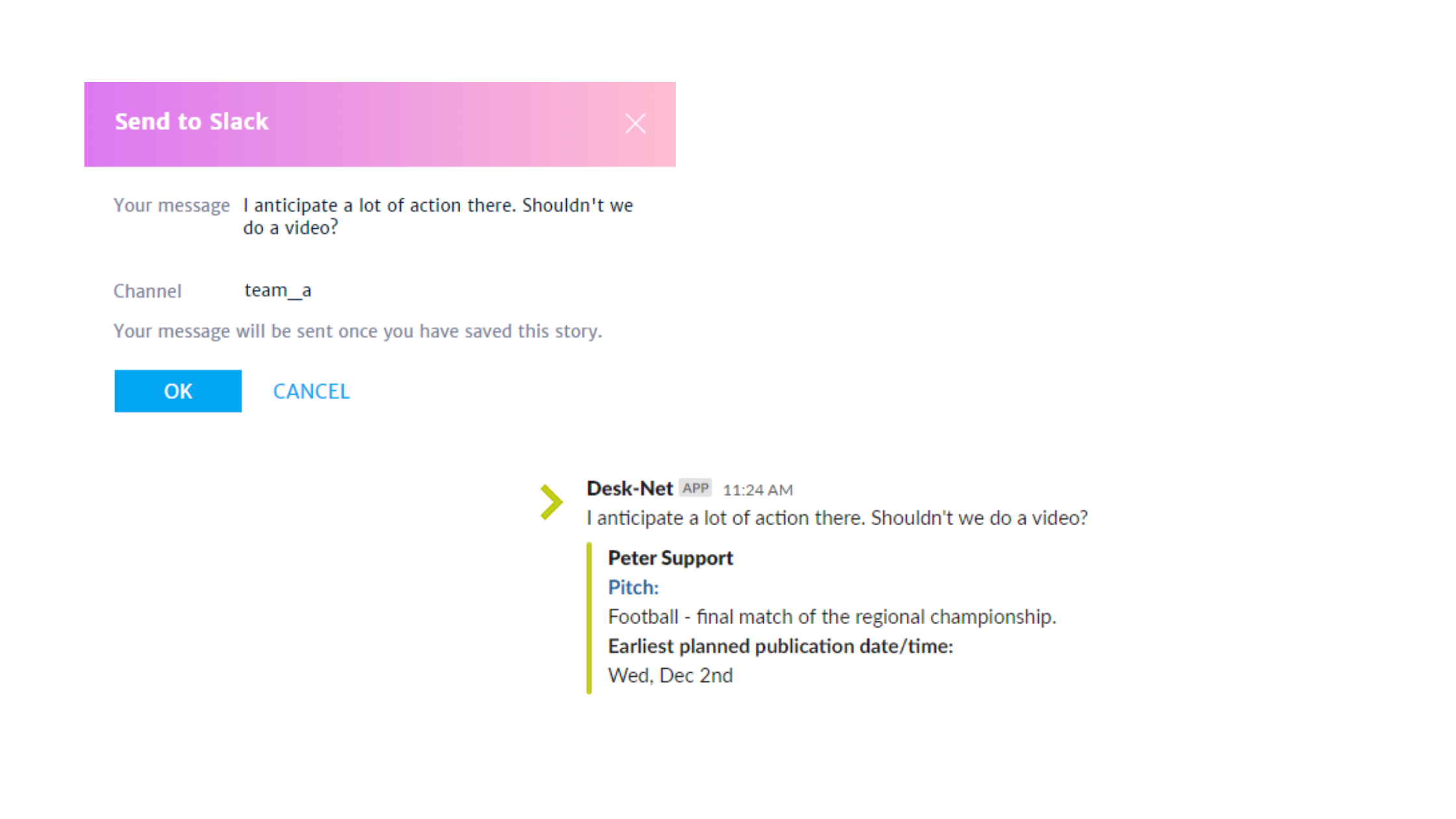
Setting up the integration
Learn how to set up the integration from the Desk-Net editorial calendar tool from our support portal.